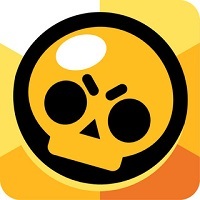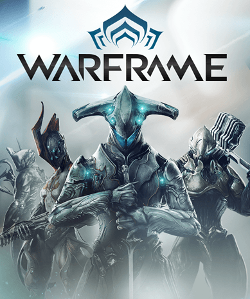Urgent Deployment: How to Fix the ‘Multiplayer Not Installed’ Error in Battlefield 6 (2025 Launch Update)
Popular Now
 Toca Boca World
Toca Boca World
 Grand Theft Auto VI
Grand Theft Auto VI
 EA SPORT FC 25
EA SPORT FC 25
 League of Legends
League of Legends
 Free Fire Max
Free Fire Max
 Fall Guys
Fall Guys
 Valorant
Valorant
 Sonic the Hedgehog™ Classic
Sonic the Hedgehog™ Classic
 CarX Street
CarX Street
 Auto X Drift Racing 3
Auto X Drift Racing 3
 The highly anticipated launch of Battlefield 6, the latest installment in the iconic First-Person Shooter (FPS) franchise, has been met with significant enthusiasm, yet a critical bug is sidelining a segment of the premium player base. Reports have flooded in since the Early Access went live, confirming a frustrating error: players are greeted with a message stating that “Multiplayer is not installed on your system,” even after a seemingly successful pre-load and full game installation. This is a severe launch hiccup impacting the Core Player Experience and hindering access to the game’s primary Multiplayer Mode.
The highly anticipated launch of Battlefield 6, the latest installment in the iconic First-Person Shooter (FPS) franchise, has been met with significant enthusiasm, yet a critical bug is sidelining a segment of the premium player base. Reports have flooded in since the Early Access went live, confirming a frustrating error: players are greeted with a message stating that “Multiplayer is not installed on your system,” even after a seemingly successful pre-load and full game installation. This is a severe launch hiccup impacting the Core Player Experience and hindering access to the game’s primary Multiplayer Mode.
The issue appears to be rooted in a licensing or file validation problem, particularly affecting those who utilized the pre-load feature and is predominantly seen on the EA App (PC) and certain Console platforms. This technical breakdown is linked to how the game’s new modular installation system, which separates the Single Player and Multiplayer components, handles license checks during the initial launch phase. For players who have invested in the Battlefield 6 Phantom Edition or the standard Full Game Purchase, a quick resolution is paramount for preserving the High-Value Customer experience. Fortunately, a series of Workarounds and Official Fixes are now available to get you back into the action. We present the most reliable solutions confirmed by the community and developers.
 Critical Fixes for the ‘Multiplayer Not Installed’ Bug
Critical Fixes for the ‘Multiplayer Not Installed’ Bug
Before attempting a full reinstallation—a time-consuming process—we strongly recommend starting with these proven, less drastic fixes. These steps address the underlying file integrity and license synchronization issues. Utilizing SEO Keywords like “Battlefield 6 fix,” “multiplayer error solution,” and “EA App cache clear” highlights the relevance of these urgent technical procedures.
- Perform a Full Restart (Essential First Step):
- Fully close the Battlefield 6 Game Client.
- Exit your game launcher (EA App, Steam, or the console dashboard).
- Perform a complete restart of your PC or Console. This often clears residual licensing and entitlement glitches.
- Clear the EA App Cache (PC – High Success Rate):
- Open the EA App menu (usually the three horizontal lines in the top-left).
- Navigate to Help and select App Recovery.
- Choose Clear cache. This forces a re-sync of your account’s content entitlements.
- Verify/Repair Game Files (PC – Steam & EA App):
- On Steam: Right-click Battlefield 6 in your Library -> Select Properties -> Go to Installed Files -> Click Verify integrity of game files.
- On EA App: Select Battlefield 6 in your Library -> Click Manage (usually a gear icon) -> Select Repair. This process checks for and replaces any corrupted installation files, especially those related to the multiplayer component.
- Toggle Multiplayer Component (PC – EA App Advanced Fix):
- Select Battlefield 6 in your Library.
- Click Manage -> Choose Modify install.
- If the Multiplayer component is already checked, untick it, apply the change, then go back and re-check it to force a clean re-download and re-validation of the Multiplayer Add-on.
- Console-Specific Workarounds (PlayStation/Xbox):
- Rebuild Database (PlayStation): Boot your console into Safe Mode and select Rebuild Database. This is a common fix for license validation and corrupted file errors on the platform.
- Check Add-ons/Manage Game (Xbox/PlayStation): Ensure that the “Multiplayer Add-on” or “Content Pack” is explicitly marked as Installed within the game’s management options on your console dashboard.
Community-Driven Workaround: The Portal Server Nudge
A peculiar, yet effective, community fix has emerged that bypasses the main menu’s broken entitlement check. This method essentially “forces” the game to recognize your multiplayer ownership by attempting to connect to a Portal Community Server first. This targets a High-Traffic Error point and provides a viable Short-Term Solution for players eager to experience the Next-Gen Battlefield Gameplay.
- From the main menu, navigate to the Community Tab.
- Select Browse or Server Browser for Battlefield Portal.
- Choose any available Community Server (servers with standard settings and XP enabled are generally recommended).
- Select the server and choose View More Info before attempting to Join. This sequence can often ‘nudge’ the game into a successful license check, allowing you to enter the game.
DICE and EA Official Stance: Commitment to Stability
Electronic Arts (EA) and developer DICE have officially acknowledged the widespread nature of the “Content Not Installed” and “Purchase to Play” errors. In a recent communication update, the Battlefield Communications team confirmed that the issue is a priority and is being actively investigated as a Backend Licensing Error, rather than a problem with the game files themselves (Source: Official Battlefield Social Channels). This news is a crucial update for the community, promising an imminent Server-Side Patch to prevent the error from occurring entirely. Their commitment to rapid response and resolving Launch Day Issues is a positive sign for the Future of Battlefield 6.
The Broader Context: Battlefield’s Technical Landscape in 2025
The re-emergence of installation and licensing bugs, which have historically plagued large-scale game launches, underscores the ongoing complexity of modern AAA Game Development and deployment, especially with an ambitious title like Battlefield 6 utilizing a cross-platform, modular structure. The game’s success hinges on a stable technical foundation, and early hurdles directly impact Player Retention and the Critical Reception of the Multi-Million Dollar Franchise. Our analysis of the current situation suggests that while the launch is experiencing turbulence, the immediate and high-impact fixes indicate a strong developer focus on Technical Excellence and Player Satisfaction. For now, employing the workarounds listed above is the fastest path to joining the Massive Scale Combat that defines the Battlefield experience.
Strong Recommendation: If all other fixes fail, a complete uninstall and clean reinstall of the game should be considered the Last Resort. Ensure you set your internal SSD/HDD as the default install location before beginning the new download to prevent potential conflicts, a common issue with Next-Gen Console Storage and external drives.
Stay tuned to official channels and this guide for further updates on the official patch deployment. The war for a stable launch is still on, but victory is within sight.